Are you struggling with the “Authorization Failed” error on the IPTV Smarters Pro app? This issue can be frustrating, particularly when it disrupts your viewing experience. In 2024, this common problem may arise for various reasons, including incorrect login details, expired subscriptions, or server issues.
Understanding and resolving this error is crucial for uninterrupted access to your favorite IPTV channels and content.
This guide will walk you through practical steps to troubleshoot and fix the “Authorization Failed” issue, ensuring you can enjoy your IPTV services smoothly again. Let’s find practical solutions to resolve this error quickly and efficiently.
1. Verify Your Credentials
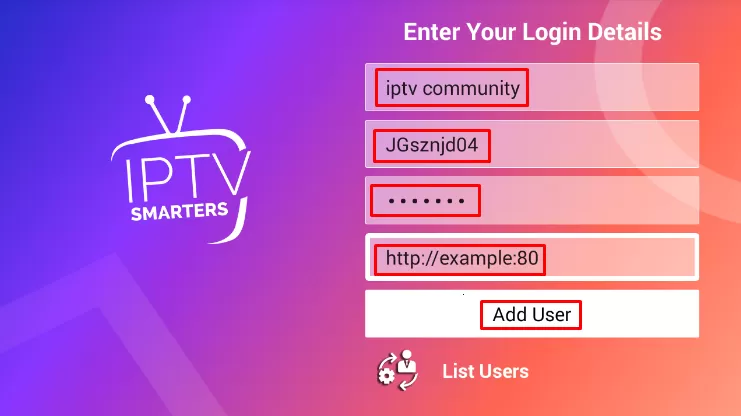
Begin by confirming that your username, password, and server URL are accurately entered in the IPTV Smarters Pro app. Typos or extra spaces often lead to an “Authorization” on Failed” error. We”frequently hear from clients experiencing connection issues, only to find that a simple typo is a culprit.
Ensure your entries are correct—pay special attention to avoid confusing ‘0’ (zero) ‘i’h ‘O’ (the le’O’r O). Accurate input of these credentials is essential for successful login and uninterrupted streaming.
2. Adjust the Server URL
If you’ve verified that credentials are correct, the next step is to refine the server URL. A common culprit for the “Authorizat” on Failed” error is the presence of double forward slashes (//) at the end of the URL.
For instance, if your URL appears as “http://exa”ple.com/,” simply “ming it to “http://exa”ple.com” can make “a significant difference. This seemingly minor tweak often resolves authentication issues. It’s a small issue that can significantly impact—sometimes, the devil is in the details! So, go ahead and make that adjustment; your streaming experience will thank you.
3. Test on Other Devices
To further diagnose the issue, test the IPTV service on different devices, such as your smartphone or tablet. If the service functions properly on these devices but not on your smart TV, the problem may be related to the TV app or its network connection.
Consider switching to a different IPTV app on your smart TV to see if it resolves the problem. This step helps determine whether the issue lies with the app or the TV’s network settings. Ensuring all deviTV’scan access the service helps isolate the root cause of the problem.
4. Contact Your IPTV Provider

If you’ve downloaded the IPTV Smarters Pro, you’ve your smart TV’s app store and are still facing issues with your IPTV provider. Request a specific link or access credentials that are compatible with the app version you are using.
Not all links or credentials are universally compatible, and your provider should be able to supply a link that works seamlessly with the app on your smart TV. They can also offer guidance or updates that might resolve the issue and ensure you get the most out of your IPTV service.
5. Ensure HTTP Protocol (IMPORTANT)
Verify that the server URL begins with “http” rather than “https,” as the IPTV Smart” rs P”o app may not”support” “https” connections. Also, consider adding an “ort n” member to the URL, such as “http://example.com:80”.
While port 80 is the” default, some IPTV p” providers may use different ports, so check with your provider if you’re unsure. This adjustment ensures compatibility and can resolve connectivity issues related to the protocol or port configuration.
6. Change DNS Settings

If you’re still encountering issues, consider you’re your TV’s DNS settings to public DNS servers. Try TV’sle DNS (8.8.8.8, 8.8.4.4) or Cloudflare DNS (1.1.1.1, 1.0.0.1). Adjusting your DNS settings can often resolve connectivity problems and improve your streaming experience.
This change helps bypass potential DNS-related issues affecting the IPTV Smarters Pro app on your smart TV.
7. Reinstall the App
If the problem persists, uninstall and reinstall the IPTV Smarters Pro app on your smart TV. This process can clear any cached data or corrupted settings causing the issue. Alternatively, consider trying a different IPTV app if you’re open to exploring options.
While IPTV Smarters Pro can be glitchy, others are available that might offer a more stable experience, though they are often paid. Reinstalling the app or switching to an alternative can help resolve persistent issues and improve your IPTV viewing experience.
Further Troubleshooting
If you still encounter the “Authorization Failed” issue after following these steps, it may lie with your TV’s n”network setup or the I”TV service provider’s servers. In such cases, reaching out to the TV’sort staff of your IPTV provider is providing further assistance. They can offer in-depth troubleshooting and help resolve server-side or network issues affecting your connection.
By addressing these potential problems, you should be able to resolve the authorization issue and enjoy uninterrupted IPTV streaming on your smart TV.
Frequently Asked Questions
What should I do if I still see the “Authorization Failed” error after verifying my credentials?
Double-check your server URL for any “s, and ensure it “doesn’t end with double forward slashes. Also, confirm that you’re using the correct protocol (http doesn’t https) and try adjusting your DNS settings.
Why is your TV service working on my phone but not my smart TV?
The issue might be specific to the TV app or its network connection. Testing on other devices helps isolate whether the problem is with the app on your smart TV or a broader issue.
How do I know if I need to use a different port number for my server URL?
Most IPTV services use the default port 80, but some may require different ports. Check with your IPTV provider to confirm the port number of your URL.
Can changing the DNS settings fix connectivity issues?
Public DNS servers like Google DNS or Cloudflare DNS can resolve network issues and improve connectivity. It’s a helpful troubleshooting step if you’re experiencing persistent problems.
What should I do if reinstalling the app doesn’t resolve the issue?
Suppose reinstalling doesn’t work. Consider contacting your IPTV provider’s support team. They can provide specific troubleshooting services or help with network problems.
Are thereprovider’sive IPTV apps I should consider?
Yes, there are other IPTV apps available that might offer better stability and features. Some popular alternatives include [list popular options], but be aware that many are paid services.
Conclusion
Encountering the “Authorization Failed” error on the IPTV Smarters Pro app can be frustrating, but following the steps outlined can help resolve the issue. “y verifying your cre” entails adjusting the server URL, testing on other devices, contacting your IPTV provider, ensuring the correct HTTP protocol, and changing DNS settings, you can address the most common causes of this error. If these steps don’t resolve the problem, reinstalling the app or seeking support from your IPTV provider may be necessary.
With these troubleshooting logs, you should be able to fix the authorization issue and enjoy uninterrupted IPTV streaming on your smart TV.